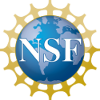

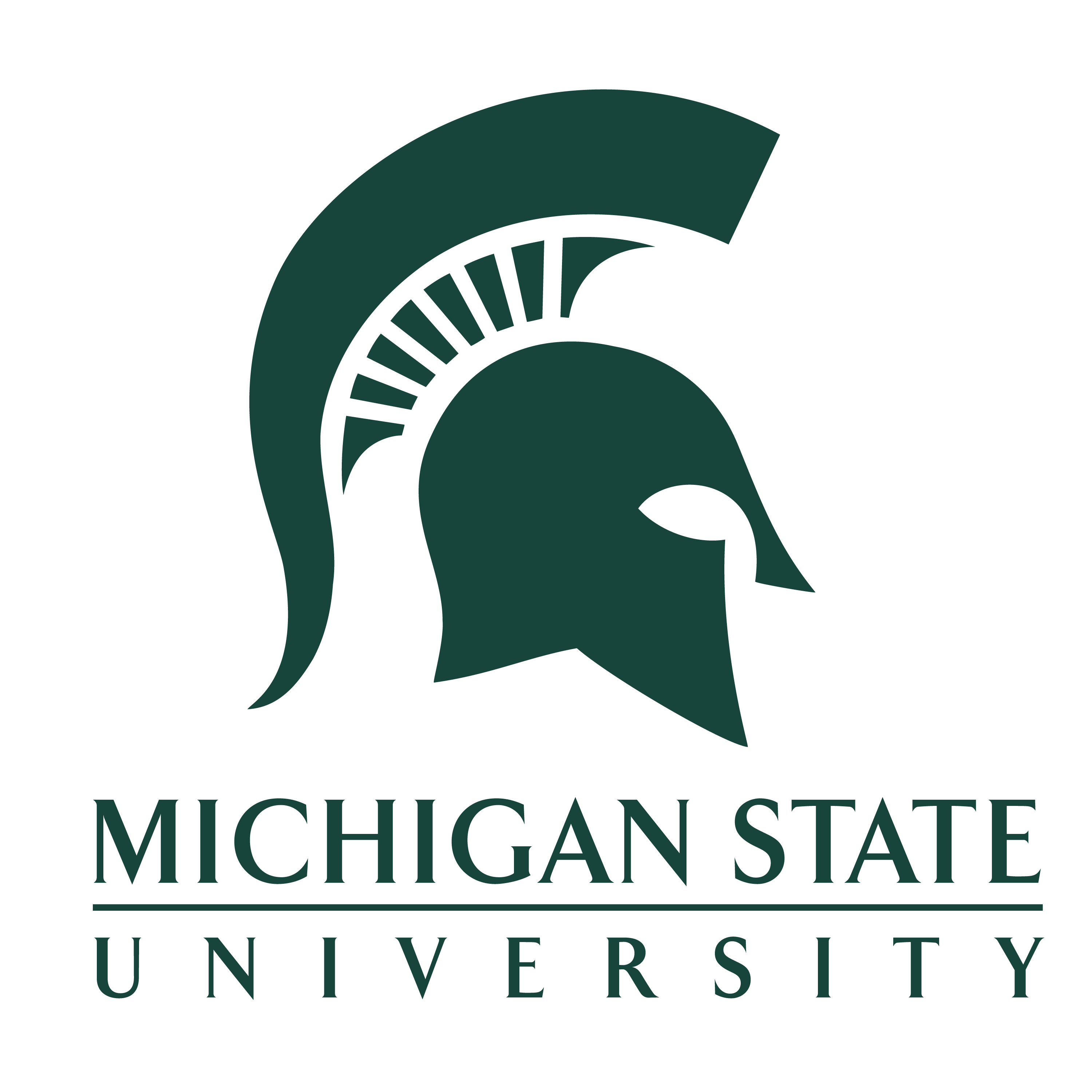


SSH Keys Creating and Uploading an SSH key
To use ssh/scp/sftp login to HORUS xfer nodes you must use an SSH keypair.
Your ssh key should work to login to the following nodes which would give you access to your HORUS home directory as well as your COU directory named the same as your COU but in lowercase at this path: /osiris/mycou.
um-xfer01.osris.org
wsu-xfer01.osris.org
msu-xfer01.osris.org
Generating a keypair
If you do not already a key use ssh-keygen to generate one.
Do not leave the passphrase blank.The only exception is if you must use the key in an automated process. We recommend generating a 2nd key used only for this purpose if that is the case. You can upload as many keys as you like to HORUS.
[user@host ~]$ ssh-keygen Generating public/private rsa key pair. Enter file in which to save the key (/home/user/.ssh/id_rsa): Enter passphrase (empty for no passphrase): Enter same passphrase again: Your identification has been saved in /home/user/.ssh/id_rsa. Your public key has been saved in /home/user/.ssh/id_rsa.pub.
Keep the ‘id_rsa’ file private and protected. The contents of id_rsa.pub will be uploaded to HORUS.
Uploading public key to HORUS
After your HORUS enrollment has been approved login to HORUS/OSiRIS COmanage. Open your identity using the Person menu at the upper right:
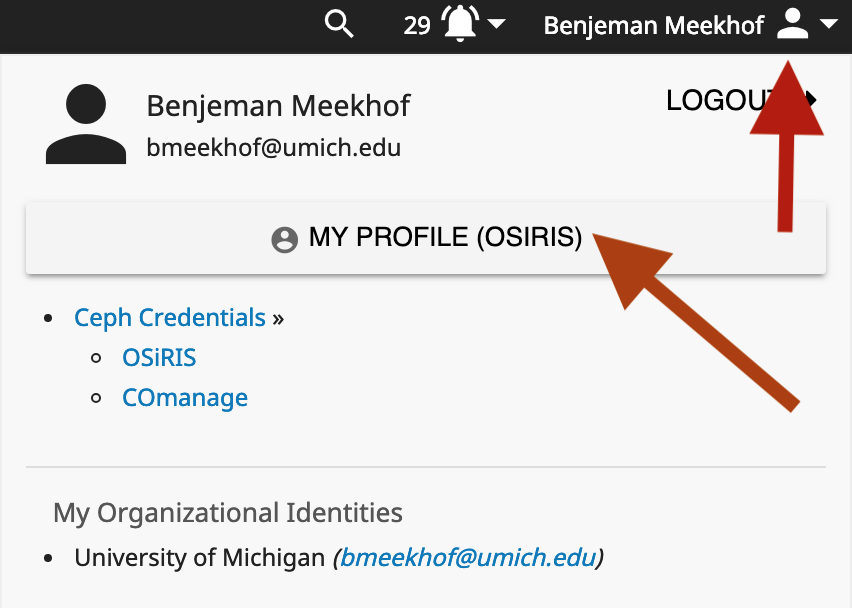
Select Authenticators from the sidebar menu.
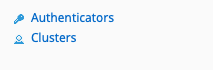
Click on Manage under the Actions section of the SSH Key Authenticator.

Click on Add SSH Key in the following page. You can add multiple keys by repeating this process.

On the following screen you can specify an ssh keyfile to upload. This will be the id_rsa.pub file created in the example. You will have to copy this file to your computer if it was created on another machine. Be sure to only copy and upload the .pub file - the other id_rsa or id_dsa file should remain private.
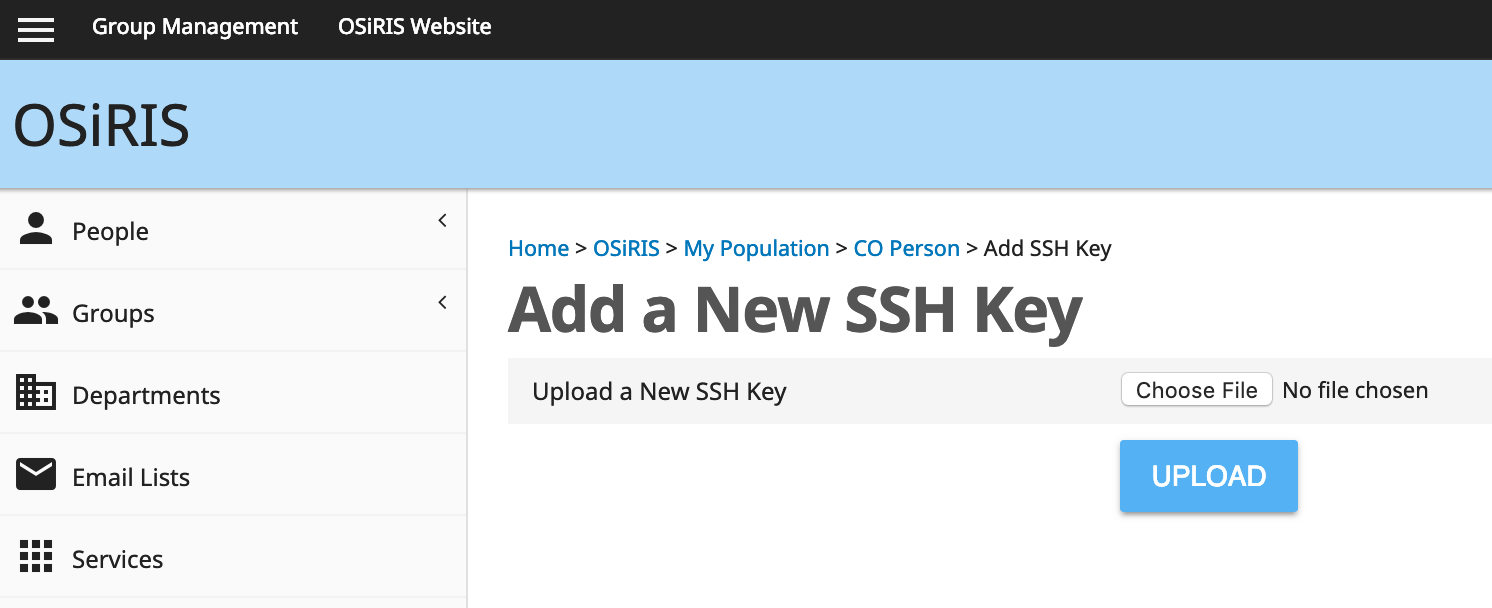
Once attached to your identity you can login to one of the xfer gateways noted above. Note that your username can be found under Identifiers on the same ‘My HORUS/OSiRIS Identity’ page.
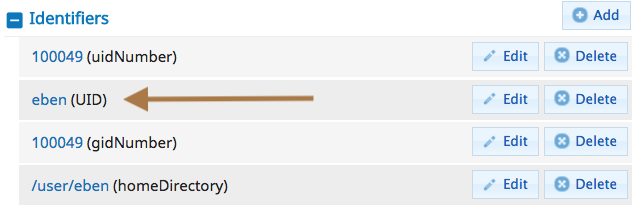
So for this example the user name is ‘eben’:
ssh eben@um-xfer01.osris.org